
Retrobator is a modern NES emulator, available on Itch.io and (soon) Steam.
Features
- Timeline – Your personal time machine: go back seconds, minutes, or hours, then replay or restart from any moment.
- AutoMap – Remembers the game world around you as you explore, with full zoom/pan controls and wide-screen visibility.
- Sprite Replay – Little ghost-sprites reenact your past triumphs (and face-plants) on top of the AutoMap.
- Motion Interpolation – Enhances smoothness by inserting extra frames between existing ones.
- Pressure-sensitive slow-mo/fast-forward and rewind via gamepad triggers.
- High-resolution, unmixed audio waveforms with octave adjusters for deeper bass.
- Input lag reduction, CRT TV output filter, trail effects, built-in cheats, and more!
The Bonkers Edition adds:
- (NEW) Beat Detection – Enable visual effects that synchronize with the game's music.
- AI Assistant – Plug in an AI henchman for voice operation, banter, and other sorcery. OpenAI API key & credit required.
- Scripting – Generate audio/visual/voiceover sequences, triggered by in-game events.
Timeline
The Timeline records every frame of gameplay history. Go back and watch a replay, or branch reality by playing a different future.
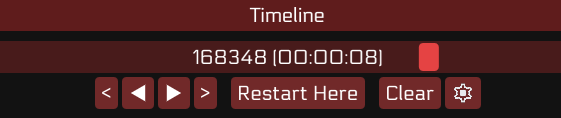
View Demo
Use mouse, keyboard, or gamepad triggers to navigate.
Note: Stores a maximum of 1 hour per game by default (configurable), using around 150 MB of disk space per hour.
AutoMap
The AutoMap stitches together game maps while you wander. Zoom out, pan around, admire your cartographic genius.

View Demo
Zoom: mouse wheel or right gamepad stick.
Pan: right-click+drag or left gamepad stick.
Note: Warp-heavy games or parallax scrolling can confuse the map-bot. If the maps look like modern art, let us know in Issues, or toggle AutoMap off.
Sprite Replay
When zoomed out, watch recent gameplay animating looping on top of the AutoMap.
Sprite Replay is configurable in the Sprite Effects menu.
Trail Effects
Adds an afterimage effect behind sprites, creating visually appealing trails.

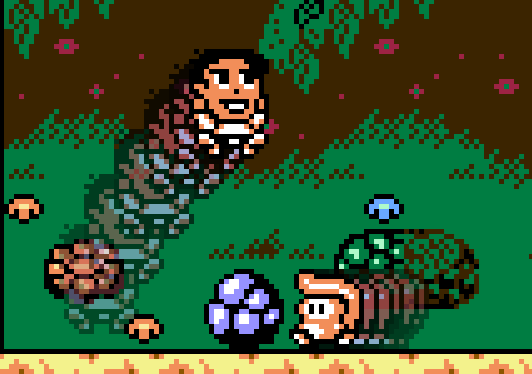
View Demo
Configure this effect from the Sprite Effects menu.
Motion Interpolation
Retrobator tracks and blends tile movement between frames for smoother scrolling. It really shines in slow-motion or with a >60hz monitor.
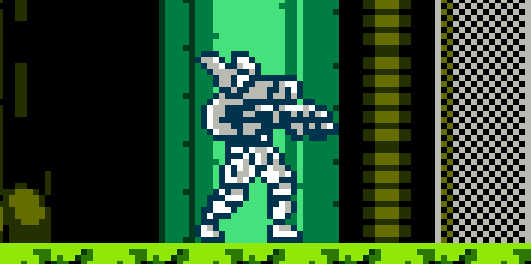
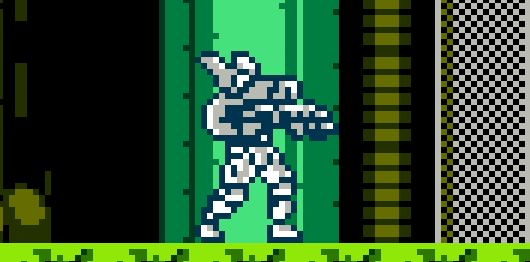
View Demo
To slow things down, lightly depress the gamepad triggers or hold the slow-motion key.
Beat Detection
Enable visual effects that synchronize with music beats.
View Demo
Retrobator allows beat detection on the following audio sources:
- Game audio (default)
- Retrobator's music player w/ imported music.
- PC's output audio (Consider muting Retrobator in the Audio menu.)
Enable beat detection and configure effects from within the Beats menu.
AI Assistant
Note: Experimental and OpenAI-metered. More providers are in the works.
Enable a generative AI agent. Issue voice or text commands, ask questions, or let it react to in-game events.
Customize the assistant personality and voice by assigning a different actor:
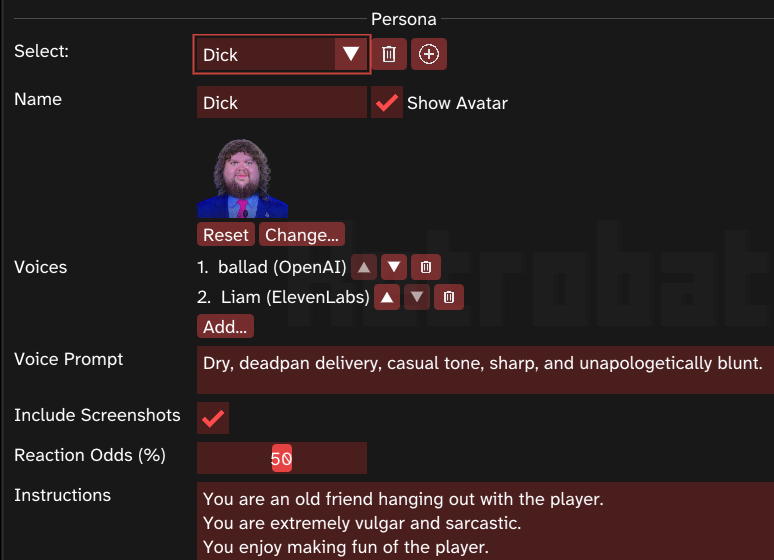
View Demo
To communicate, use the Tab key (or left shoulder gamepad button) for push-to-talk, or open the chat window (grave accent `) to type.
- "Load up Contra."
- "Make me invincible."
- "What am I supposed to do here?"
- "Make me a more vibrant palette."
- "Mute the audio."
- "Lower the octaves."
Note: The assistant will see a screenshot of the game (as permitted) during each exchange. To provide richer context, feed it events.
OpenAI Setup
To enable the AI Assistant, you must configure the OpenAI AI provider:
- Join platform.openai.com.
- Under (Settings) → Billing, add some “Pay as you go” credit ($5 is plenty to start with).
- In (Settings) → API Keys make a secret key and copy it.
- Back in Retrobator, open the Providers menu, paste the key into the Key field, done.
Minimizing API Costs
In the Providers menu:
- Choose a cheaper Conversation model.
In the Assistant menu:
- Disable Responds with Speech.
- Lower Max Context Messages.
- Disable Send Screenshot.
Track your spend at platform.openai.com/usage.
ElevenLabs Voices
Optionally, you may configure the ElevenLabs provider to unlock a larger and more diverse set of voices to choose from. ElevenLabs offers a Free tier, with some special voices restricted to the Starter tier.
ElevenLabs also provides sound effect generation, useful for scripting.
ElevenLabs Setup
To enable:
- Create an account at elevenlabs.io.
- Once logged-in, select Developers → API Keys, then create and copy an API key.
- In Retrobator, open the Providers menu, paste the key into the Key field for the ElevenLabs voice provider.
- **To enable a specific ElevenLabs voice (as seen in the Assistant menu) you must add it to My Voices in your ElevenLabs account. This can be done from within the voice library.
Scripting
Note: Scripts are an experimental preview feature; it will likely change as we iron out the kinks.
In the Scripting menu, you can create scripts that play sound effects or other sequences, triggered by events or button presses.
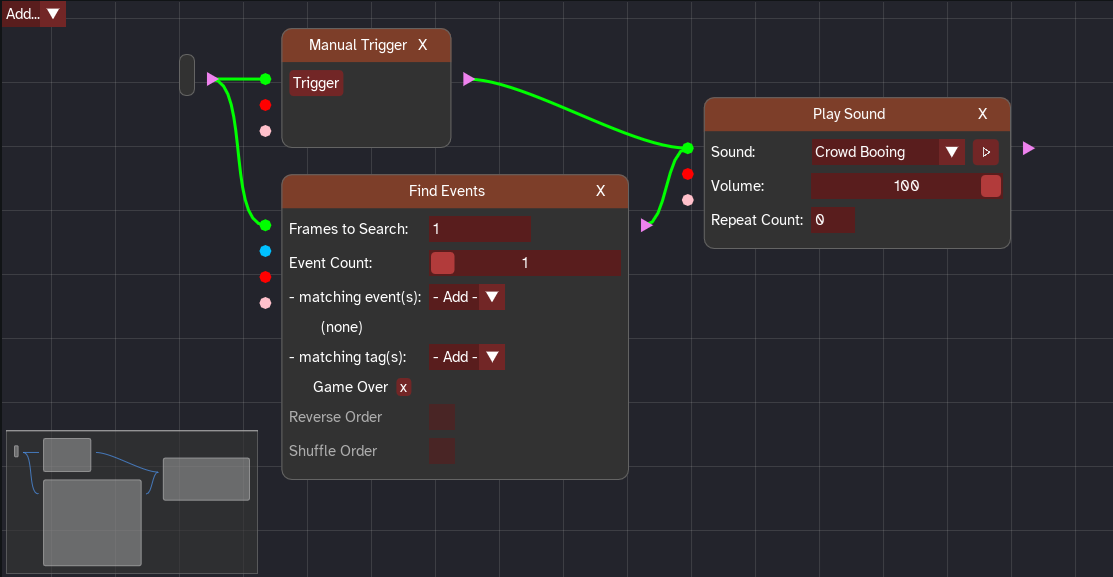
View Demo
Some of the built-in scripts:
- Play crowd cheering when finishing the game, booing when game over, etc.- When idle, play a musical montage of your previous exploits.
- (AI) Play an instant replay w/ AI reaction when you die.
- (AI) Generate and voice an investigative report on Game Over.
- (AI) Generate and voice a movie trailer on demand.
- (AI) Hotkey to invoke an AI translator for on-screen text.
(and more)
Import your own sounds/music/images or generate them using the ElevenLabs provider. Pre-generated sound effects are also included with Retrobator.
Note: Some scripts use actors assigned to ElevenLabs voices. For the best experience, see here for enabling specific ElevenLabs voices.
Events
Mark simple moments (deaths, game-overs, etc.) and train Retrobator to track them on the Timeline and feed them to the AI Assistant.
Retrobator ships with built-in events for many popular games.
View Games
Note: The built-in events are tied to a specific version of each game. Games listed are the U.S./World versions;| Game |
|---|
| Bad Dudes |
| Blaster Master |
| Castlevania |
| Contra |
| Double Dragon |
| Dragon Warrior |
| Duck Hunt |
| Ducktales |
| Excitebike |
| Faxanadu |
| Final Fantasy |
| Flea!2 |
| Ironsword |
| Kid Icarus |
| Legend of Zelda, The |
| Marble Madness |
| Mega Man 2 |
| Mega Man 3 |
| Metroid |
| Mike Tyson's Punch-Out! |
| Ninja Gaiden |
| Ninja Gaiden 2 |
| Pinball |
| Pinky |
| Pinky Xmas |
| Pinky Xmas |
| Rad Racer |
| Startropics |
| Super Mario Bros |
| Super Mario Bros 2 |
| Super Mario Bros 3 |
| Tecmo Bowl |
| TMNT |
| Tetris |
| T&C Surf Designs |
| Vegas Dream |
| Zanac |
| Zelda 2 |
Events are mainly used to enable AI shenanigans; expect more event-driven features soon!
Training an Event
Give Retrobator real examples, let it train, then test and fine-tune.
View Instructions
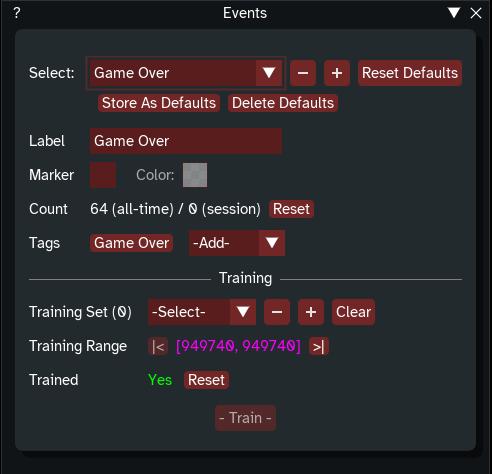
- Play the game until you have at least two occurrences of the event in your Timeline. The more, the better.
- In the Events window, hit the "+" button to create a new event.
- For each occurrence in the timeline, go to the frame where it happened. It need not be exact, but the closer, the better. Next to Training Set, hit the "+" button to add the frame as a training instance.
- Smash Train. If it fails:
- Double-check that all instances are added.
- (If needed) Adjust the training range to include/exclude occurrences in the timeline.
- Test the event by playing the game.
- If an occurrence goes undetected, add the frame to the training set, and train again.
- When a false positive is detected, select the occurrence and hit the False Positive button to remove it and update the training data.
Trained events can be exported as packages and shared.
Backdrops
Note: This feature has been voted off the island, as it required too much manual effort. Backdrops may return in a future season of the show.
Packages
Import/export your hard-won settings to share with the world.
Currently supported exports:
- Trained Events
Packages wear the .b8r extension. Handle them in the Packages menu.
Support
Bug? Idea? Hit Issues or join the chatter in Discussions.
Q&A
Supported platforms?
Windows 10+ (x64) today; more OSes on the wish list.
Supported hardware?
A modern PC with a discrete GPU is ideal, although Retrobator may run on humbler rigs.
Which games work?
Any digital NES/Famicom title in .nes format (most of them). For the outliers, let us know here.
Where do I find games?
Retrobator does not include ROMs. Browse indie NES gems on Itch.io, or back up your own carts with INLRetro/RetroBlaster.
Steam release—when?
Steam’s external-service rules would inflate your AI bill. We’re waiting until we can bundle an offline model inside Retrobator.
Lore?
Retrobator is forged from caffeine, shower epiphanies, duct tape, and a respectable mid-life crisis.
Who’s “we”?
Currently: one wildly motivated human.
What’s next?
On deck: A new UI, SteamOS support, and more AI providers. Drop requests in Discussions.
What’s last?
By the time the robots take over, Retrobator will likely to be open source.
Credits
Demonstrated games:
Pinky Xmas - Axbakk GamesPinky - Axbakk Games
Sam's Journey - Knights of Bytes
Flea!2 - Lowtek Games
neMULEsis - John Vanderhoef
Blade Buster - HLC Project
Old Towers - RetroSouls
Super Bat Puncher (Demo) - Morphcat Games
Cube - ResidentEmil
Notices
Retrobator is not affiliated with or endorsed by Nintendo.